导读
Zettlr是款适合写作者和研究人员使用的Markdown编辑器,免费开源,功能简洁,具备Markdown所有基本功能,内置各种运算符,还可以调用计数器,可以完美替代Word和收费的文字处理器。
介绍
Zettlr是款适合写作者和研究人员使用的Markdown编辑器,免费开源,功能简洁,具备Markdown所有基本功能,内置各种运算符,还可以调用计数器,可以完美替代Word和收费的文字处理器。
软件截图

软件特点
从应用程序中直接管理你的文件和文件夹。
在第一个视图中使用代码片段了解您的文件中的内容。
使用Quicklook快速预览文件而不关闭当前文件。
使用强大的搜索操作符搜索任何东西
用“计数器”这个词来概括你的写作量
使用舒适的工具栏访问最重要的命令
将您的文件导出到您最需要的格式,并与您的同事共享。
更新日志
READ THIS FIRST!
This update brings a host of changes and new features. If you’re upgrading from
an older version of Zettlr, you will have to re-do a few things because due to
the extensive changes, we had to adapt how your data is persisted. Here’s the
quick list:
- Your open documents will have to be re-opened once. Regardless of which files
were open previously, they will all be closed after the update. - There are no more unsaved in-memory files.
- Two default settings have changed in order to maximize benefits from the new
features: Avoid new tabs is now set to false (since split-panes also allows
you to spread out your open documents across several panes and windows), and
Always reload remote changes is now set to true by default. - The defaults system has changed. You will see new export options that weren’t
there before, and you will see some weirdexport.format.yamlandimport.format.yamlexport options. These are the “old” profiles we have
kept in case you made modifications. We suggest you copy over all changes to
the new profiles and then delete them, or rename those old ones to more
memorable names. Read more below. - The TableEditor has received a better save strategy to prevent data loss. As
it is impossible to fully control the data flow from the visual table element
into the underlying Markdown document, this data flow is now explicit: Tables
now feature a save button (with a disk icon) at the top of the table. Its
background will be green as long as the table has not been modified. Once it
it modified, the background will turn red. Click the button to apply all
changes to the document. - Quicklook windows are completely gone now.
- Footnote editing has changed: Instead of editing the footnote in-place by
Cmd/Ctrl-clicking it, there is now an “Edit” button inside the footnote
preview which, upon clicking, will bring you to the footnote context. This
has the benefit that you will have full syntax highlighting support as well
as any shortcuts and commands you may need. - We have deprecated the Zettelkasten link start and end configuration
settings. Both are now fixed to[[and]]respectively. We have figured
that nobody needs to configure this, and it makes many parts of our code
easier.
New Icons on Windows and Linux
For 3.0, we decided that it’s time to give our app icons a facelift. For the
past six years, Zettlr sported working, but relatively bland icons to convey its
existence on the taskbar to its users. The new icons still convey the same
message, but you will notice that they now integrate much better into the new
Windows 11 Fluent UI.
We decided to exchange the icons on Linux as well. They may not seamlessly
integrate into your specific UI, but we feel they will definitely look more
modern than the previous iteration of icons.
With this move, the Windows and Linux experience of Zettlr finally moves on par
to the macOS experience, which has received an updated icon with the release of
Zettlr 2.0.
Split-Panes and Multiple Windows
A long awaited feature has made it into this version: Now you can open multiple
windows and you can split the editor area in every window into multiple parts,
so-called editor panes (sometimes we may call them “leafs” since internally
they are represented as a tree structure. Feel free to remind us in that case
that we’re talking to humans, not our code). This means you can now open as many
files as you wish at the same time, and you can spread them out across multiple
windows. This will especially benefit workflows that rely on having open
multiple files side by side to copy information or to read them. However, if you
are happy with the old ways, you can of course opt not to use them. Here’s how
it works:
- You can open a new window by choosing the corresponding menu item in the
Windows submenu, or by pressingCmd/Ctrl+Shift+N. - You can now drag document tabs not just within the tab bar, but also onto the
editor area. If you move a document tab to the borders of the editor, a
shimmer will appear that indicates that you can split the editor to that side.
If you drop the file on one of the four borders of the editor, this will split
the corresponding editor in two along the specified direction (left, right,
top, bottom) and also move the file into that new pane. - You can also move document tabs between multiple panes by simply dropping them
in the center of an editor pane. As long as there’s no shimmer, the file will
be moved instead. You can also drop a file onto a tabbar of one of the
editors, which will have the same effect (but it will be indicated with the
same blue shimmer as when you are splitting an editor). - After you have closed the last file inside such a pane, it will automatically
close itself. If the pane was part of a split, the other pane will then occupy
the place of the now closed editor pane. To create the pane again, simply drag
another file to the correct border of an existing editor pane. - You can resize the panes at will. Unlike the sidebar and file manager, we have
not implemented any size limits, so with a little bit of care, you can create
your unique mosaic of files. - Since we are now not limited to one active file and one set of open files per
window, these notions have changed their meaning. Now, every editor pane has
one set of open files and one active file. Each window also remembers which
pane was last active so that global features (such as the sidebar) can show
you information based on the most recently focused editor pane’s active file. - Most contextual information (table of contents, list of references, etc.) will
now update based on the most recently focused editor. In order to make those
places show information relating to one of the open editors, simply click with
your mouse inside to focus them.
New Defaults/Profile File System
This update introduces a new way to work with defaults files. At a glance,
here’s what has changed:
- Zettlr now understands the
readerandwriterproperties of defaults files - It uses those properties to determine if a file can be used for importing or
exporting, and displays the appropriate files in the relevant places for you
to choose - You can now create new defaults files, rename existing ones, or remove them
- When changing the
writerorreaderfor such a file, this change will be
recognized by Zettlr and be treated accordingly - This also means that Zettlr will from now on only ship with a minimum set of
profiles; but any additional import/export formats can be created by you with
just one click - Additionally, because of this, you are now able to export LaTeX files directly
without running them through a Markdown interpreter first, allowing you to,
e.g., create beamer slides or write plain TeX files within Zettlr - Furthermore, we have dropped our internal reveal.js exporter, since Pandoc
supports everything we did out of the box (and better) than our exporter
Tag Manager Update
The tag manager has received a necessary face lift. Now, the tag manager shows
all your tags and allows you to assign/un-assign colors and descriptions. This
makes it easier to assign colors to certain tags without having to remember the
tag first. Additionally, it gives you a better overview over your tags. The info
is now being propagated better across the app, with more places showing the
assigned colors for tags.
Additionally, you now have a better way to consolidate your tags: Within the
tag manager, you can now rename tags in order to clean up your tagging system.
Splash Screen
As more and more users have increasingly large workspaces, we receive an
increasing amount of feedback that the app start seems sluggish. To indicate
that nothing is wrong and Zettlr simply needs time to recreate the cache, we
have implemented a splash screen that shows if the file loading isn’t finished
after one second and displays the boot process to show what is happening behind
the hood.
Migration Guide
There are two instances where you will want to migrate something.
Old defaults files
Since Zettlr will never remove any data without asking, it will keep the
previous files in your defaults directory. Now that their filename is also
meaningful, you can see them by their naming structure: import.format.yaml and
`export.format.y…
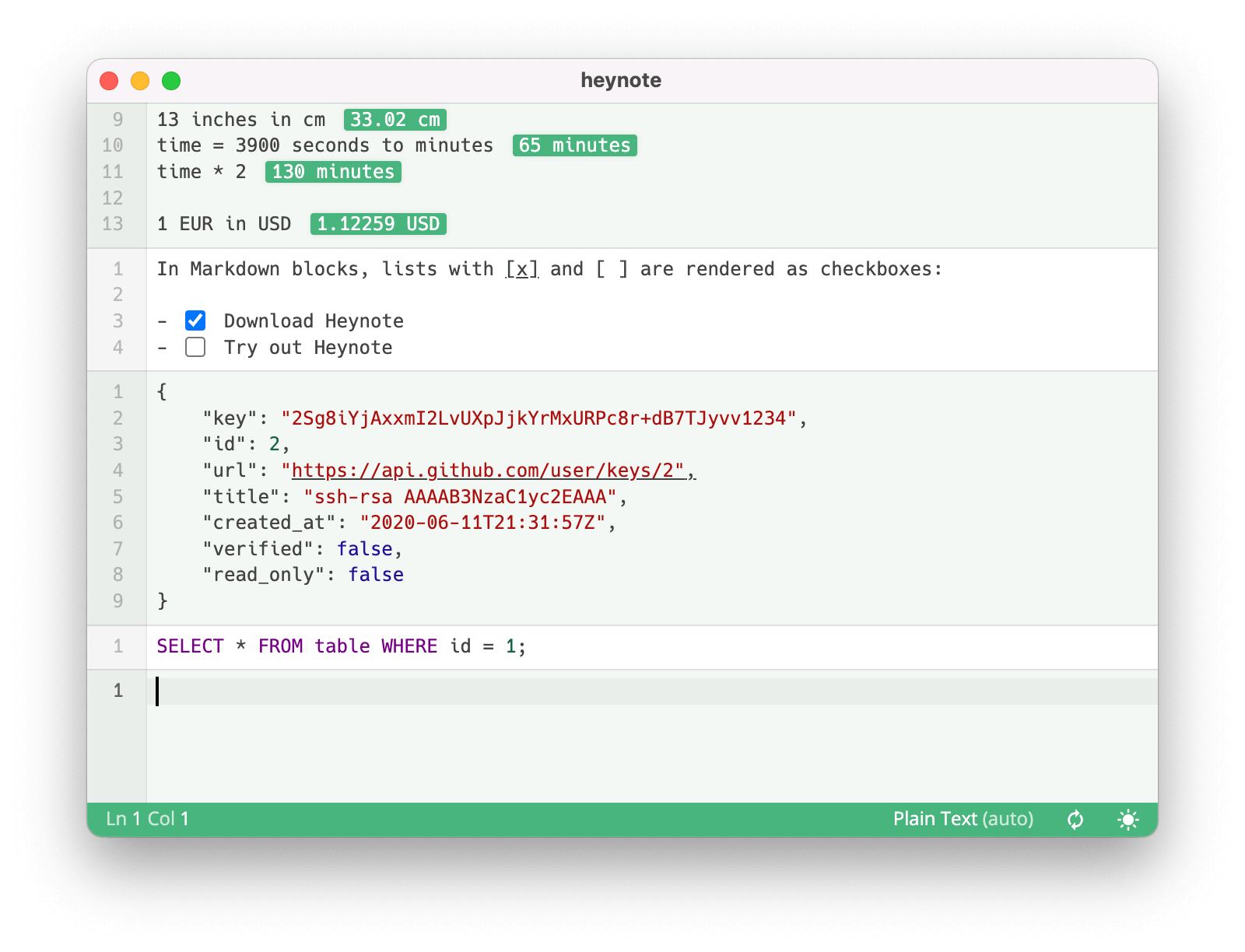

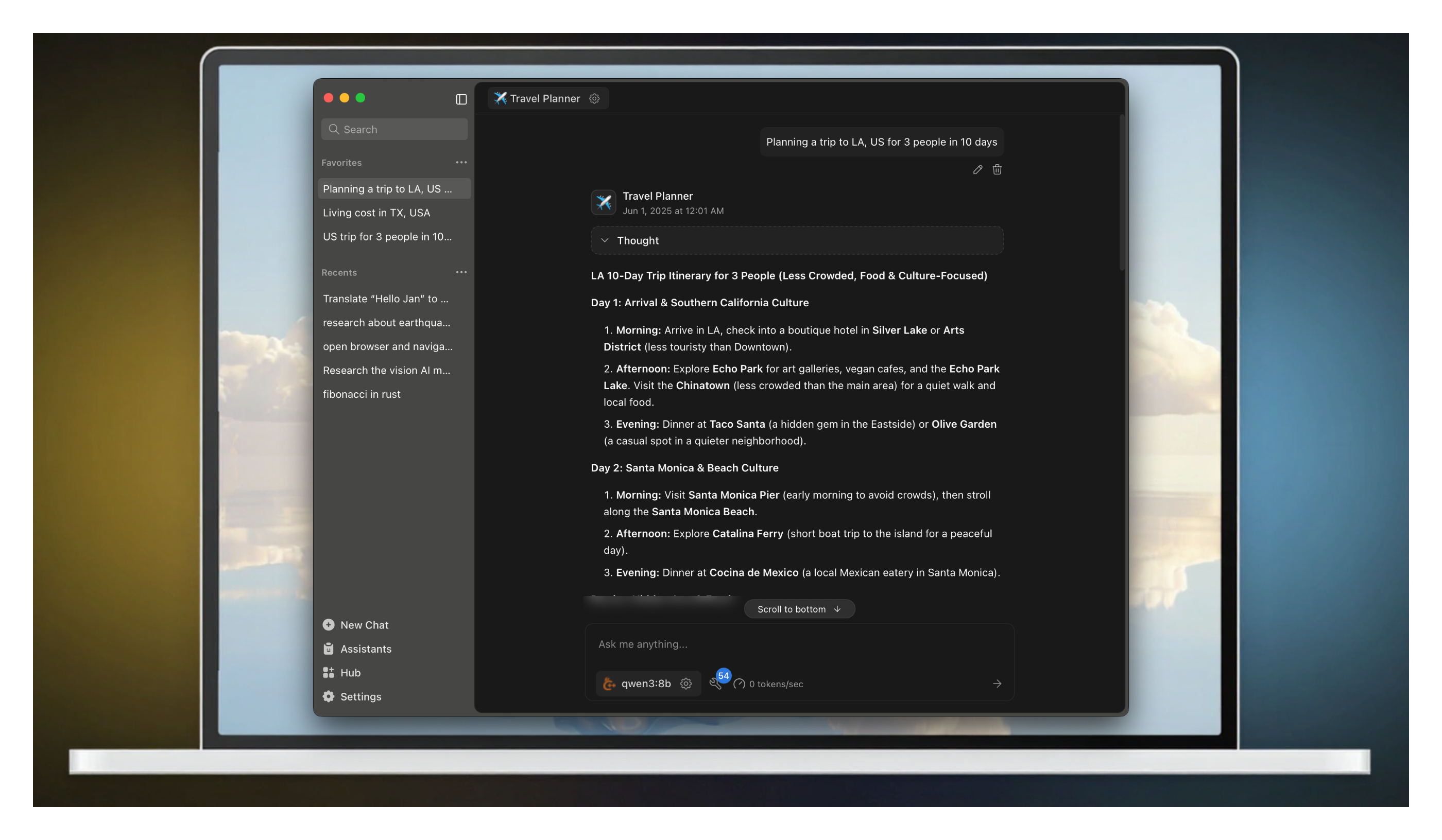
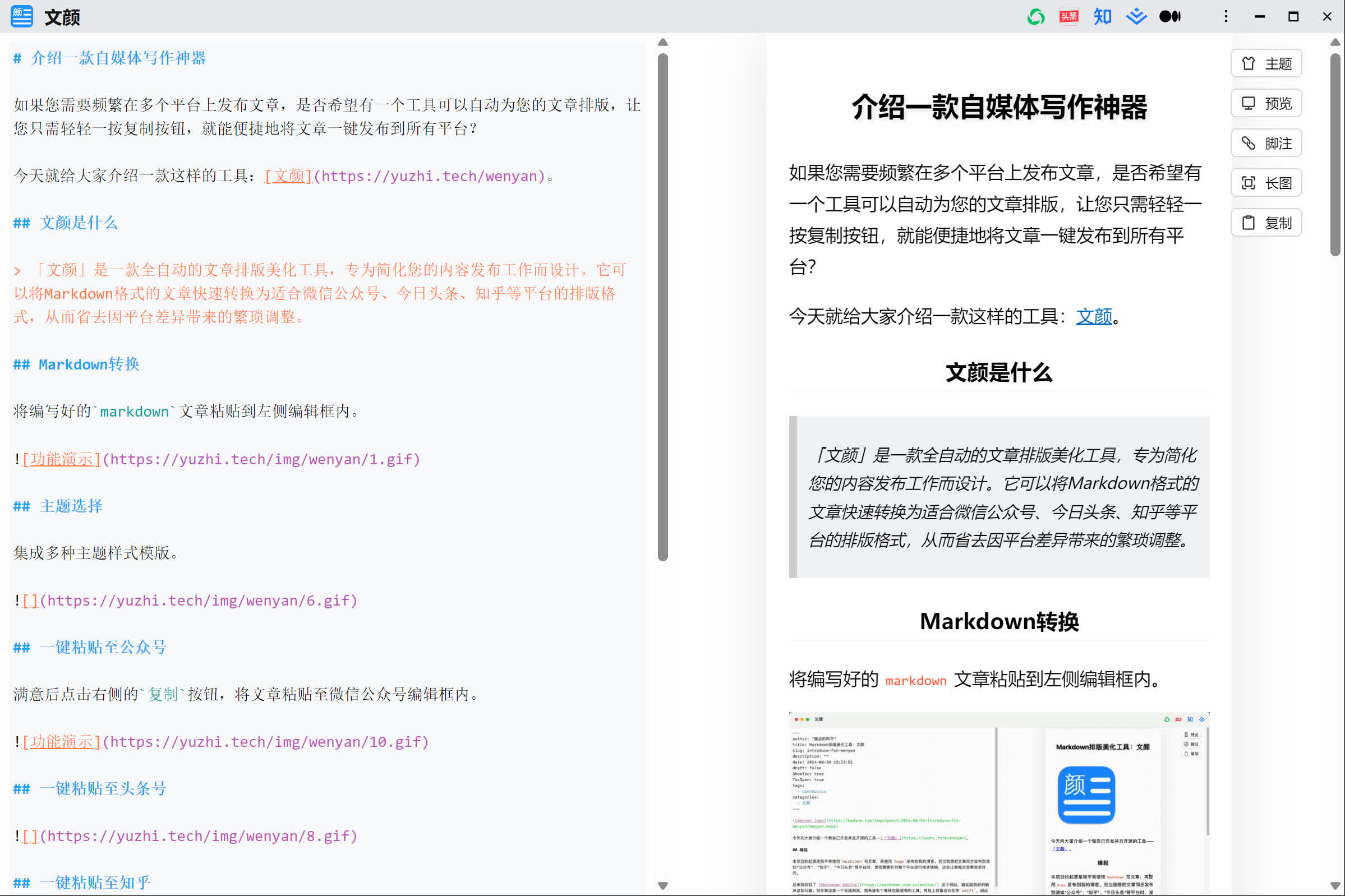
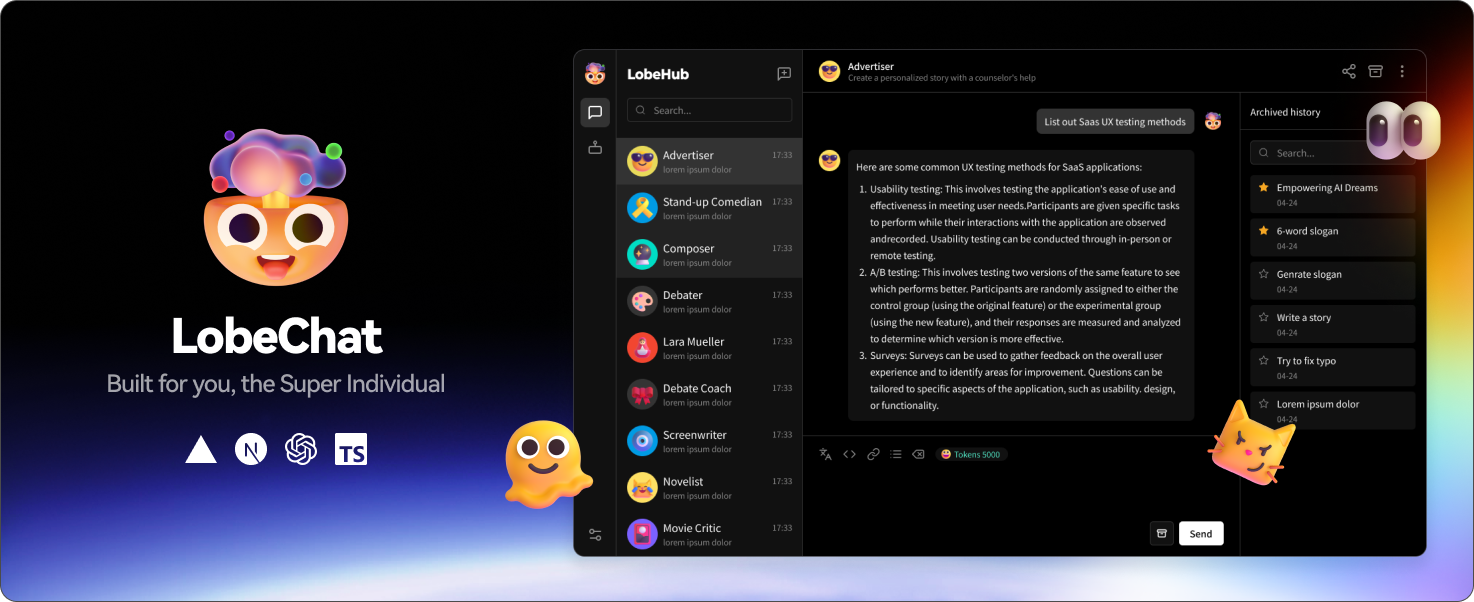
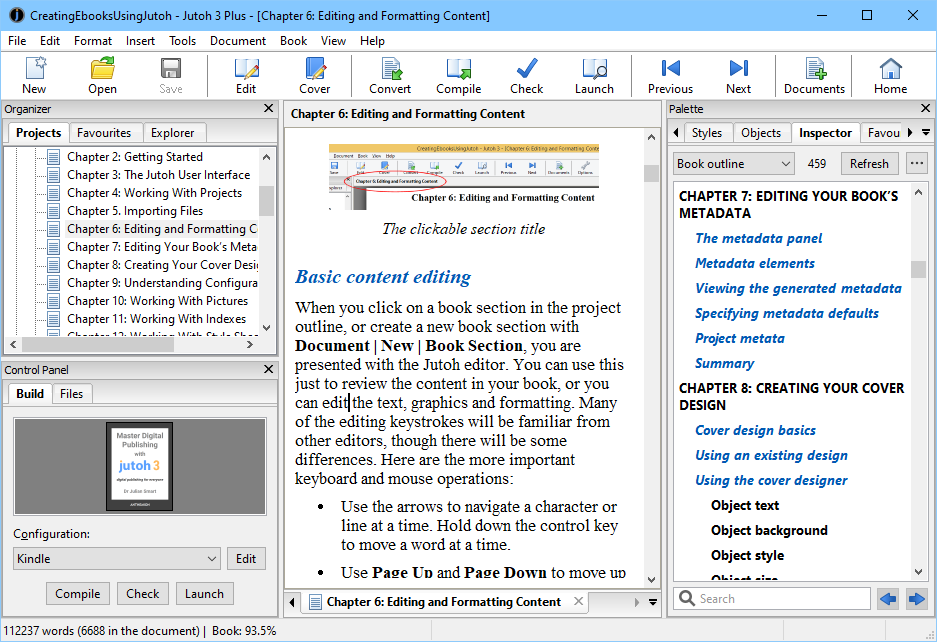

评论0